add_action( 'wp_footer', 'forminator_preload', 20 ); function forminator_preload() { global $post; if ( ! $post instanceof…
Don’t Panic if the Bitlocker Recovery Key is not Accepted! – Here is Why and how to Fix!
You might panic just as I did, when I tried Bitlocker for the first time with random data and noticed that the recovery key function did not work for me. I decided to upload the key to my OneDrive and went to the according Microsoft Page to copy it from there. But whenever I pasted it into the prompt it was rejected. :O
Why does it fail?
Simply because on the page where microsoft puts it – if you just copy it from there you most likely also copy an invisible tabulator character! Check the screenshot below: I pasted the copied code into the notepad! See the blank long stretched empty space in the beginning (yellow) – this is the tabulator that messes with the code and renders it useless. The problematic thing is that this tab is not visible within the prompt itself!
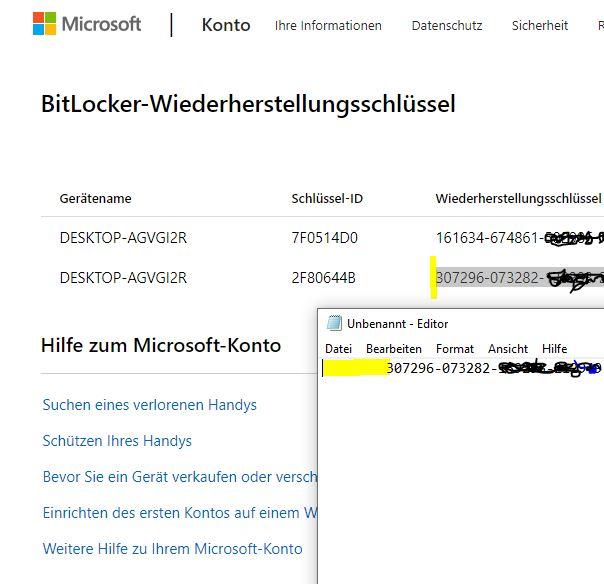
How to Fix it?
To fix it simply remove the character that creates the space inside notepad and copy the code again. It will work flawlessly then! 🙂
More:
- Bitlocker Wiederherstellungsschlüssel bei Windows funktioniert nicht
