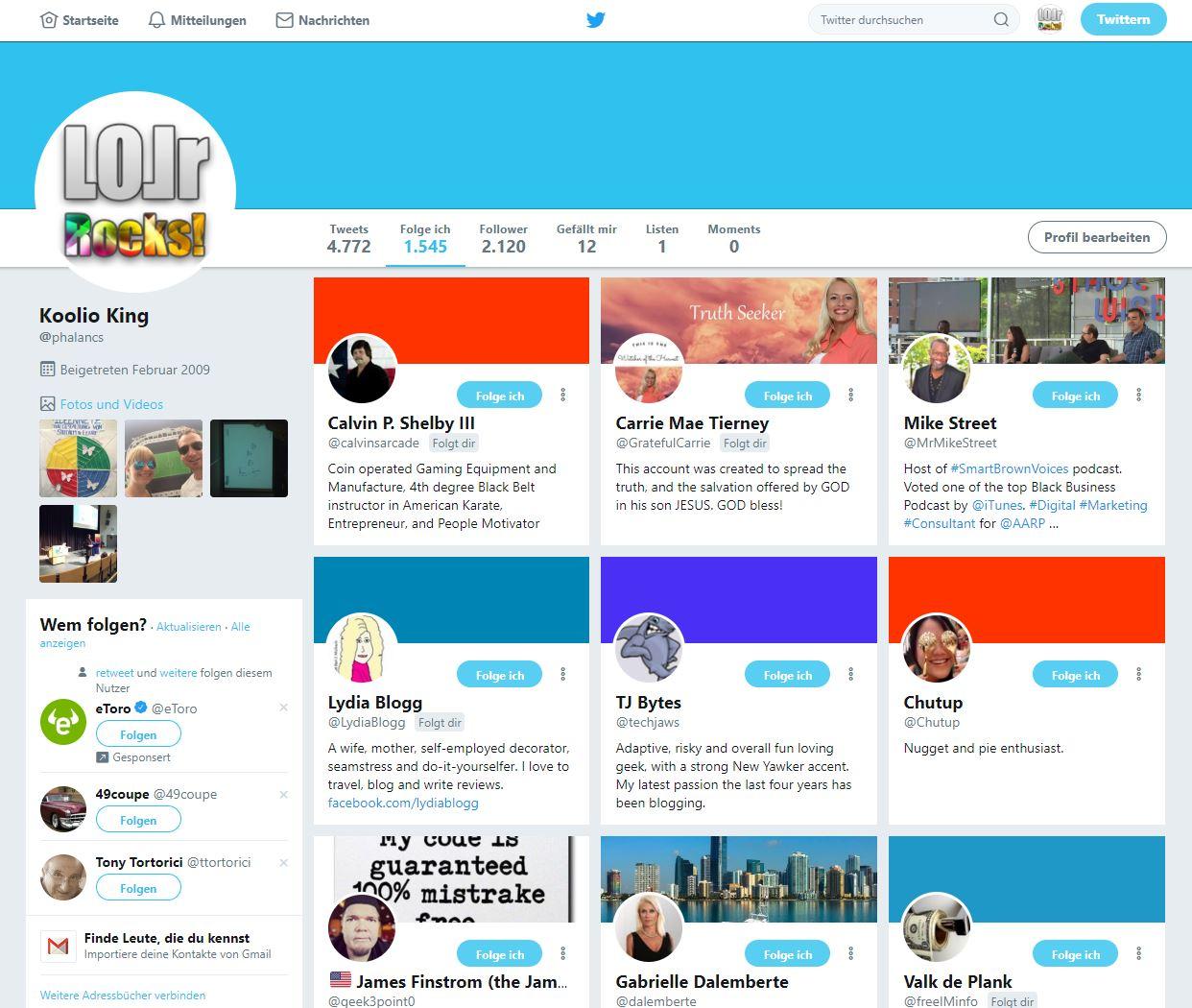add_action( 'wp_footer', 'forminator_preload', 20 ); function forminator_preload() { global $post; if ( ! $post instanceof…
How to Bulk Unfollow All Accounts you are following on Twitter – 2 Easy Steps for a Total Cleanup
Yay! Unfollow them all! Twitter is not my main resource that I use on a daily base. But I have a very old twitter account that I thought about using in the future. So I logged in and wondered – OMG – Who are those people that I am following!
A service I should never have used
Once there was a service that helped you to get followers. It was like amn automatic „follower exchange system“ – You follow me and I follow you in return. I think that these systems are not allowed anymore (maybe never have been though) and I also don’t think that those practices were of any good value anyways. Cause all those passive unintended followers may have helped to increase the follower count but never helped to increase reach or interaction with your content.
Hmm I think I will keep my folowers but I am sure many of them will auto unfoollow me as well. But that is okay for me. That generated audience was useless. And just a test in the early days of social media. We all evolve and the media finally will too. So it is important to check, test re-check and adapt.
Cleaning up the Following-Count
So now I am older and smarter (hope so) and finally decided to clean this mess. So I am there with my account following 2 thousand something others who I don’t know nor have ever intended to get to know.

A Click Party?
Now that I was sure about what I am gonna do. I searched for the most convenient way to do so. Clicking through 2400 Accounts to unfollow them and clicking again to confirm that decision was not an option I wanted to go with. I am a fan of automation. And though twitter does not offer any tool for this there a several ways described all over the web.
Once way was to install a Chrome extension (BEWARE: Don’t do it) that does the job for you. But also does sdteal some data and send this information to their authors. So this was not the solution I wanted.
A Magic Script for the Console
But there where there where many ways described to use some javascript in combination with the console. I love the console so i though this is the way to go. Unfortunately non of them worked. They consist of some script that simulates a click on certain aelements selected by a class or ID.
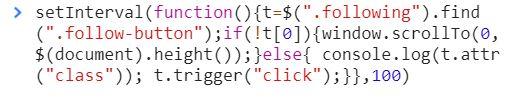
But Twitter is smart. The changed their source to some very heavy cryptic and dynamic HTML stuff and selecting a button just aby a class did not work. So I searched around and finally found a solution
setInterval(function(){t=$(".following").find
(".follow-button");if(!t[0]){window.scrollTo(0,
$(document).height());}else{ console.log(t.attr
("class")); t.trigger("click");}},100)Switch to the „old Twitter“ view
To make the script work I simply had to switch to the old Twitter appearance. This is possible in the sidebar menu that you can open when clicking on your account image. Simply return to the old view and the console script will work its way through your followers mess. See the attached screenshot for the exact location of the switch.

Make Things happen – Unfollow them all
After finally switching to the old view you are ready to go. Just head over to the overview page with all the accounts that you are following:
https://twitter.com/USERNAME/following
Just replace USERNAME with your username, open the console (F12 on chrome) switch to the console tab, drop in the code from above and hit enter. Watch it work and relax. It will auto scroll and auto unfollow thousands of accounts within minutes.
The Video-Tutorial – Unfollowing all Accounts
I have created a video that shows all steps for your convenience. unfollowing all your bulk load is easier than you might think. Rebuilding a reasonable amount of usefull accounts as well. Just have a look and feel free to comment. thanks for reading.
Interested in more Clean-Up Tipps?
Here is how to clean-up the media folder in WordPress for large websites. Just easily save a lot of space. I recommend doing this regularly. Awesome! 🙂